记录从 OS 使用者的角度,记录 linux 的一些经验
tty, pts¶
- tty 表示终端 (terminal or console) 的统称。tty(tele typerwriter) 电传打字机为早期电脑的输入输出设备,后面被显示器和键盘取代。
- ctrl alt + F1-F6 对应 6 个终端
- ctrl alt + F7 对应图形化界面
- pts(pseudo terminal slave) 表示伪终端。是一个程序(终端仿真器 teminal emulators)
who #查看当前所有登录用户及终端
➜ ~ who
yfy :1 2022-10-24 14:26 (:1)
yfy pts/1 2022-10-16 15:36 (tmux(1158265).%0)
yfy pts/2 2022-10-24 14:43 (192.168.1.180)
yfy pts/3 2022-10-23 18:57 (tmux(1158265).%5)
yfy pts/4 2022-10-16 15:37 (tmux(1158265).%2)
yfy pts/6 2022-10-16 15:38 (tmux(1158265).%3)
yfy pts/7 2022-10-16 15:38 (tmux(1158265).%4)
yfy pts/12 2022-10-24 00:36 (tmux(1158265).%0)
who -m # 查看当前用户
echo "hello" > /dev/pty/x #直接给对应终端发送消息
生活相关¶
禁止休眠¶
How to Disable Suspend and Hibernation Modes In Linux (tecmint.com)
禁止关闭笔记本盖子休眠¶
man logind.conf
Controls how logind shall handle the system power, reboot and sleep keys and the lid switch to trigger actions such as system power-off, reboot or suspend. Can be one of "ignore", "poweroff", "reboot", "halt", "kexec", "suspend", "hibernate", "hybrid-sleep", "suspend-then-hibernate", "lock", and "factory-reset".
If "ignore", systemd-logind will never handle these keys. If "lock", all running sessions will be screen-locked; otherwise, the specified action will be taken in the respective event. Only input devices with the "power-switch" udev tag will be watched for key/lid switch events.
HandlePowerKey= defaults to "poweroff", HandleRebootKey= defaults to "reboot", HandleSuspendKey= defaults to "suspend", HandleHibernateKey= defaults to "hibernate", HandlePowerKeyLongPress= defaults to "ignore", HandleRebootKeyLongPress= defaults to "poweroff", HandleSuspendKeyLongPress= defaults to "hibernate", HandleHibernateKeyLongPress= defaults to "ignore". HandleLidSwitch= defaults to "suspend". HandleLidSwitchExternalPower= is completely ignored by default (for backwards compatibility) — an explicit value must be set before it will be used to determine behaviour. HandleLidSwitchDocked= defaults to "ignore". If the system is inserted in a docking station, or if more than one display is connected, the action specified by HandleLidSwitchDocked= occurs; if the system is on external power the action (if any) specified by HandleLidSwitchExternalPower= occurs; otherwise the HandleLidSwitch= action occurs.
连接 wifi¶
iw,iwconfig 等底层工具¶
- iw
- iwlist
- wpa_supplicant: 用于连接 WPA 加密的 wifi
不使用 networkmanger 等工具,需要
- iw 连接 wifi
- ifup interface
- 开启 dhcpclient 获得 ip
Network configuration/Wireless - ArchWiki (archlinux.org)
█▓▒░root@king3399█▓▒░ Mon Aug 07 03:07:46pm
~/ iw dev wlan0 station dump
Station 3c:cd:57:f5:da:85 (on wlan0)
inactive time: 0 ms
rx bytes: 26025
rx packets: 153
tx bytes: 22842
tx packets: 121
tx failed: 0
signal: -63 dBm
tx bitrate: 234.0 MBit/s
rx bitrate: 390.0 MBit/s
authorized: yes
authenticated: yes
associated: yes
WMM/WME: yes
TDLS peer: no
DTIM period: 1
beacon interval:100
short slot time:yes
connected time: 60 seconds
current time: 1691392108815 ms
█▓▒░root@king3399█▓▒░ Mon Aug 07 03:08:28pm
~/ iw dev wlan0 link
Connected to 3c:cd:57:f5:da:85 (on wlan0)
SSID: ACSA-706-5G
freq: 5240
RX: 29153 bytes (171 packets)
TX: 24932 bytes (142 packets)
signal: -60 dBm
rx bitrate: 390.0 MBit/s
tx bitrate: 234.0 MBit/s
bss flags: short-slot-time
dtim period: 1
beacon int: 100
扫描 wifi
iwd¶
pve 设置 wifi 和普通 debian 差不多,但是应该避免使用 networkmanager 等高级的网络服务。因为这些是为桌面环境设计的,不适合 pve。WLAN - Proxmox VE
Setting up the Wi-Fi itself is not different in Proxmox VE than with a default Debian installation. But avoid installing advanced, network daemons like NetworkManager as those are normally suited for desktops only and may interfere with Proxmox VEs network requirements.
debian 使用 wifi 方法总结:WiFi/HowToUse - Debian Wiki
- iwd 作为 NetworkManager, and systemd-networkd 等的 backend
- 可以自己使用 iwd + systemd-resolved 打造一个最轻量的网络栈
iwd - ArchWiki (archlinux.org)
如果想要单独使用 iwd,需要 /etc/iwd/main.conf 开启网络配置(否则不会 dhcp 获得 v4 地址)
[IPv4]
Address=192.168.36.216
Netmask=255.255.255.0
Gateway=192.168.36.1
Broadcast=192.168.36.255
DNS=192.168.36.1
NetworkManger¶
GUI:基于 GTK 的nm-connection-editor CLI:
- nmtui:使用起来很简单,可以编辑有线无线配置,激活连接等。
- nmcli:更加底层的命令行,功能还是很强大的
nmtui¶
简单的话,直接使用 nmtui,选择 Wifi 输入密码即可。
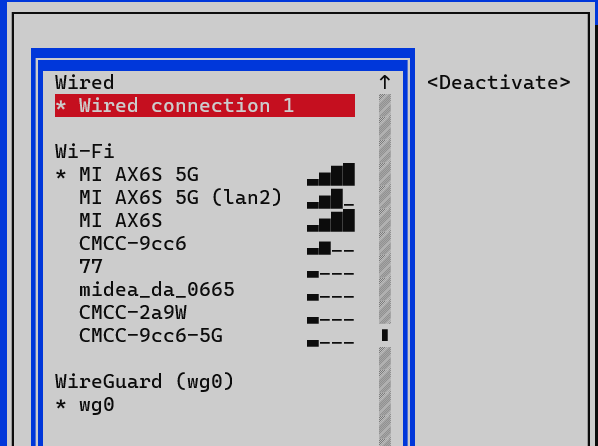
nmcli 基本使用¶
WPA2 Enterprise 连接配置(eduroam)¶
WPA2 Enterprise 导致的 wifi 无法连接问题(7) Cannot Connect to College WIFI using NetworkManager : archlinux (reddit.com)
12.10 - Connect to a WPA2-Enterprise Connection via CLI (no desktop) - Ask Ubuntu
nmcli con add type wifi ifname wlan0 con-name eduroam ssid eduroam
You may edit the following settings: connection, 802-11-wireless (wifi), 802-11-wireless-security (wifi-sec), 802-1x, ethtool, match, ipv4, ipv6, hostname, tc, proxy
nmcli> set 802-1x.eap peap
nmcli> set 802-1x.phase2-auth mschapv2
nmcli> set 802-1x.identity xxxxx
nmcli> set 802-1x.password xxxxx
nmcli> set wifi-sec.key-mgmt wpa-eap
nmcli> save
Connection 'eduroam' (ae79dc6c-b660-469d-9ecb-3a29504de969) successfully updated.
nmcli> activate
netplan 连接 wifi 配置¶
How to configure wifi in Ubuntu (linuxhint.com)
# netplan yaml
network:
version: 2
renderer: networkd
wifis:
wlan0:
optional: true
dhcp4: true
dhcp6: true
access-points:
"ustcnet": {} # 没有密码
"ssid2":
password: "aaa"
通过 iwconfig 查看是否连接成功,出现 ESSID 则为成功
➜ ~ iwconfig wlan0
wlan0 IEEE 802.11 ESSID:"P2W_5G"
Mode:Managed Frequency:5.745 GHz Access Point: 1C:40:E8:11:89:CF
Bit Rate=234 Mb/s Tx-Power=22 dBm
Retry short limit:7 RTS thr:off Fragment thr:off
Power Management:on
Link Quality=70/70 Signal level=-35 dBm
Rx invalid nwid:0 Rx invalid crypt:0 Rx invalid frag:0
Tx excessive retries:0 Invalid misc:7 Missed beacon:0
音乐¶
USB Bluetooth passthrough KVM : VFIO (reddit.com) The 5 Best Command Line Music Players for Linux (tecmint.com)
使用 vlc
蓝牙¶
Bluetooth - ArchWiki (archlinux.org)
命令行工具bluetoothctl
- (optional) Select a default controller with
select _MAC_address_. - (optional) Enter
power onto turn the power to the controller on if the device is set to off. It is on by default; see #Default adapter power state. - Enter
devicesto get the MAC address of the device with which to pair. - Enter device discovery mode with
scan oncommand if device is not yet on the list. - Turn the agent on with
agent onor choose a specific agent: if you press tab twice afteragentyou should see a list of available agents. A bluetooth agent is what manages the Bluetooth 'pairing code'. It can either respond to a 'pairing code' coming in, or can send one out. Thedefault-agentshould be appropriate in most cases.[1] - Enter
pair _MAC_address_to do the pairing (tab completion works). - If using a device without a PIN, one may need to manually trust the device before it can reconnect successfully. Enter
trust _MAC_address_to do so. - Enter
connect _MAC_address_to establish a connection.
桌面环境¶
基本概念¶
什么是 Desktop Environment?
A desktop environment bundles together a variety of components to provide common graphical user interface elements such as icons, toolbars, wallpapers, and desktop widgets.
- 通常也自带了 window manager 和 Display manager
window manager - DE 通常自带一个 window manager,但是也可以替换成兼容的其它 window manager - Window managers are X clients that control the appearance and behaviour of the frames ("windows") where the various graphical applications are drawn. - Window manager 时 Xorg 的概念,Wayland 下对应的组件是 Compositor。Window managers are unique to Xorg. The equivalent of window managers on Wayland are called compositors because they also act as compositing window managers. - 类型 - stacking - tiling - i3
Display manager - ArchWiki (archlinux.org) - A display manager, or login manager, is typically a graphical user interface that is displayed at the end of the boot process in place of the default shell. - GDM — GNOME display manager. - LightDM — Cross-desktop display manager, can use various front-ends written in any toolkit.
gnome-shell:shell 就是我们可以看到的图形界面
display manager¶
lightdm¶
效果还是不错的,并且启动 xfce4 和 gnome 都没有遇到问题。

安装时会提示和 gdm 冲突

好像需要进入 graphical.target 才能正常使用。gdm 可以在 multi-user.target 下 通过 sudo systemctl start gdm 启动图形界面。lightdm systemctl start 报错
gdm3¶
选中用户,输入密码时右下脚才会出现齿轮来切换桌面环境。
切换 wayland 和 xorgHow to Enable or Disable Wayland on Ubuntu 22.04 Desktop – TecAdmin
vim /etc/gdm3/custom.conf
[daemon]
# Uncomment the line below to force the login screen to use Xorg
#WaylandEnable=false
也可以配置是否自动登陆
gnome¶
xfce¶
参考资料
- xfce:getting-started [Xfce Docs]
- 设置 display manager:xfce:display_managers [Xfce Docs]
- ubuntu 22.04 位于
/usr/share/xsessions/xfce.desktop
- ubuntu 22.04 位于
安装¶
debian - ubuntu 貌似直接安装 xubuntu-desktop 即可,但是我试了 debian 安装方式也没问题
xfce4: This package is a metapackage; it depends on the core packages of the Xfce4 desktop environment and recommends some extra Xfce4 packages. If you intend to use Xfce4 and want the full experience then installing this package and the packages it Recommends is a great place to start.
xfce4-goodies is a metapackage that will install many useful plugins and applications related to Xfce. It's a suggested package for standard users that want a complete Xfce desktop experience, however you may have a more "minimal" installation by only installing the specific packages that you want from the list below.
KDE¶
参考资料
KDE 和 KDE Plasma
Since they were not essentially a desktop environment anymore, a few years ago, they segregated the desktop environment. Plasma is the desktop environment and KDE is the umbrella project responsible for the development of Plasma desktop and a bunch of other applications.
- kde-full: 1 GB
- kde-standard: 273 MB
- kde-plasma-desktop: 175 MB
SDDM: KDE 自带的 diskplay manager
系统¶
遇到的问题¶
打不开 setting¶
Settings window does not open in Ubuntu 22.04 - Ask Ubuntu
无法 X11 forwarding¶
想要测试 x11 需要配置 XServer,在 git bash 等终端是不行的,需要使用 mobaxterm
debug1: Remote: /staff/fyyuan/.ssh/authorized_keys:3: key options: agent-forwarding port-forwarding pty user-rc x11-forwarding
debug1: Remote: /staff/fyyuan/.ssh/authorized_keys:3: key options: agent-forwarding port-forwarding pty user-rc x11-forwarding
debug1: Requesting X11 forwarding with authentication spoofing.
debug1: Remote: No xauth program; cannot forward X11.
X11 forwarding request failed on channel 0
ssh - No xauth program; cannot forward X11 - Unix & Linux Stack Exchange
解决
硬件相关¶
关闭 beep/bell¶
Turn off beep / bell on linux terminal - Linux Tutorials - Learn Linux Configuration
查看 CPU,cache¶
查看 cache 大小
- vim /proc/cpuinfo
- cache_size 不知道具体含义,L2/per core?
- cache_alignment 为 L1 cache line 大小?
cache size : 512 KB
clflush size : 64
cache_alignment : 64
address sizes : 48 bits physical, 48 bits virtual
- lscpu
- 很详细,可以看到 cpu flag, numa, cache
Caches (sum of all):
L1d: 256 KiB (8 instances)
L1i: 256 KiB (8 instances)
L2: 4 MiB (8 instances)
L3: 32 MiB (1 instance)
NUMA:
NUMA node(s): 1
NUMA node0 CPU(s): 0-15
- getconf -a | grep CACHE
- 可以看到 cache line 大小
LEVEL1_ICACHE_SIZE 32768
LEVEL1_ICACHE_ASSOC
LEVEL1_ICACHE_LINESIZE 64
LEVEL1_DCACHE_SIZE 32768
LEVEL1_DCACHE_ASSOC 8
LEVEL1_DCACHE_LINESIZE 64
LEVEL2_CACHE_SIZE 524288
LEVEL2_CACHE_ASSOC 8
LEVEL2_CACHE_LINESIZE 64
LEVEL3_CACHE_SIZE 33554432
LEVEL3_CACHE_ASSOC 0
LEVEL3_CACHE_LINESIZE 64
LEVEL4_CACHE_SIZE
LEVEL4_CACHE_ASSOC
LEVEL4_CACHE_LINESIZE
lspci¶
常用选项¶
lspci -k #查看内核驱动
lspci -nn #查看设备id
lspci -vv # 查看pcie链路速度:LnkCap, LnkSta
- 2.5 GT/s = PCI-e gen 1
- 5 GT/s = PCI-e gen 2
- 8 GT/s = PCI-e gen 3
指定设备¶
- domain: 0 to ffff
- bus: 0-ff
- device: 0-ff
- function: 0-7
- 可以省去或者设置为
*表示任意值
- vendor: e.g. 10de
- device: : e.g. 1c02
查看树状结构¶
- 03.1:是 slot and function number of the PCIe root hub
- [08]表示在其后面的设备的 bus 为 08
- 00.0 为 device 和 function 编号
+-03.1-[08]--+-00.0 NVIDIA Corporation GP106 [GeForce GTX 1060 3GB]
| \-00.1 NVIDIA Corporation GP106 High Definition Audio Controller
监控 (温度、功耗)¶
SSD 温度¶
Linux find NVMe SSD temperature using command line - nixCraft (cyberciti.biz)
CPU 频率、功耗¶
lscpu -e
CPU NODE SOCKET CORE L1d:L1i:L2:L3 ONLINE MAXMHZ MINMHZ MHZ
0 0 0 0 0:0:0:0 是 4850.1948 2200.0000 3023.077
1 0 0 1 1:1:1:0 是 4850.1948 2200.0000 3167.647
2 0 0 2 2:2:2:0 是 4850.1948 2200.0000 2529.517
3 0 0 3 3:3:3:0 是 4850.1948 2200.0000 2895.147
4 0 0 4 4:4:4:0 是 4850.1948 2200.0000 3068.640
5 0 0 5 5:5:5:0 是 4850.1948 2200.0000 2814.150
6 0 0 6 6:6:6:0 是 4850.1948 2200.0000 3097.454
7 0 0 7 7:7:7:0 是 4850.1948 2200.0000 3148.684
8 0 0 0 0:0:0:0 是 4850.1948 2200.0000 2938.599
9 0 0 1 1:1:1:0 是 4850.1948 2200.0000 3376.774
10 0 0 2 2:2:2:0 是 4850.1948 2200.0000 4420.665
11 0 0 3 3:3:3:0 是 4850.1948 2200.0000 2996.655
12 0 0 4 4:4:4:0 是 4850.1948 2200.0000 3100.166
13 0 0 5 5:5:5:0 是 4850.1948 2200.0000 2894.990
14 0 0 6 6:6:6:0 是 4850.1948 2200.0000 3244.797
15 0 0 7 7:7:7:0 是 4850.1948 2200.0000 2897.287
CPU frequency scaling - ArchWiki (archlinux.org)
查看功耗
音频¶
ALSA¶
yfy@TianYi310 ➜ /dev aplay -l
**** PLAYBACK 硬體裝置清單 ****
card 0: PCH [HDA Intel PCH], device 0: CX20751/2 Analog [CX20751/2 Analog]
子设备: 1/1
子设备 #0: subdevice #0
card 0: PCH [HDA Intel PCH], device 3: HDMI 0 [HDMI 0]
子设备: 1/1
子设备 #0: subdevice #0
card 0: PCH [HDA Intel PCH], device 7: HDMI 1 [HDMI 1]
子设备: 1/1
子设备 #0: subdevice #0
card 0: PCH [HDA Intel PCH], device 8: HDMI 2 [HDMI 2]
子设备: 1/1
子设备 #0: subdevice #0
card 0: PCH [HDA Intel PCH], device 9: HDMI 3 [HDMI 3]
子设备: 1/1
子设备 #0: subdevice #0
card 0: PCH [HDA Intel PCH], device 10: HDMI 4 [HDMI 4]
子设备: 1/1
子设备 #0: subdevice #0
root@p2w \u@\h:\w\$ cat /proc/asound/modules
0 snd_usb_audio
root@p2w \u@\h:\w\$ arecord -l
**** List of CAPTURE Hardware Devices ****
card 0: Lanseyaoji [Lanseyaoji], device 0: USB Audio [USB Audio]
Subdevices: 1/1
Subdevice #0: subdevice #0
arecord, aplay¶
arecord, aplay - command-line sound recorder and player for ALSA soundcard driver
arecord -d 10 -f cd -t wav -D copy foobar.wav will record foobar.wav as a 10-second, CD-quality wave file
aplay 播放貌似只支持 WAVE 格式,mp3 播放是噪音
yfy@TianYi310 ➜ Downloads aplay 'Laco - NEXUS.mp3'
正在播放 原始資料 'Laco - NEXUS.mp3' : Signed 16 bit Little Endian, 频率8000Hz, Mono
^C被信号 中断...退出
yfy@TianYi310 ➜ Downloads aplay filename.wav
正在播放 WAVE 'filename.wav' : Signed 16 bit Little Endian, 频率44100Hz, Stereo
aplay -l 没有设备¶
但是 root 用户有。这也导致 pulseaudio list sinks 时只有伪设备。
alsa - How do I get sound with an HDA card? - Ask Ubuntu audio - ALSA does not find sound devices as user but can as root after kernel upgrade - Super User
没有尝试参考 1,而是直接修改了/dev/snd 的权限 777(添加用户到 audio 组没有作用),问题解决。
PulseAudio¶
system-wide 模式和 per-user 模式¶
推荐使用 per-user 模式,system-wide 模式不安全。Running PulseAudio as System-Wide Daemon – PulseAudio (www.freedesktop.org)
per-user 模式,每个用户需要使用时启动 pulseaudio。system 模式适合没有普通用户的嵌入式设备
运行 server¶
有桌面环境情况下一般情况下会自动启动。也可以手动启动
pulseaudio --kill # 关闭pulseaudio server
pulseaudio # 运行在前台,ctrl-C结束。便于实时查看日志
pulseaudio --daemonize # daemon模式,运行在后台
pulseaudio -vv --log-time # 显示更多log
~/.config/pulse/优先级高于/etc/pulse/
- default.pa : The default PulseAudio Startup Script Commands in this file run when the daemon is started or restarted. Run
man default.pafor documentation. - daemon.conf: The PulseAudio daemon configuration file Run
man pulse-daemon.conffor documentation. - system.pa:仅用于 system-wide 模式
控制命令 pactl¶
通过pactl命令和 pulseaudio daemon 进行交互
pactl list sources # 查看输入设备
pactl list sinks # 查看输出设备
# 调节音量
pactl set-sink-mute <device> toggle/true/false # device tab自动补全
pactl set-sink-volume <device> 30%
让麦克风输出到扬声器¶
sound - How to hear my voice in speakers with a mic? - Ask Ubuntu
另一个办法直接使用 alsa 命令。
arecord -f cd - | aplay - # 延迟很高
arecord -f cd - | tee output.wav | aplay - # play while saving
arecord --buffer-time=1 - | aplay --buffer-time=1 - # 改善延迟
将指定 source 输出到指定 sink¶
Modules – PulseAudio (www.freedesktop.org)
录指定应用声音¶
p.s 关键点
- 直接对输出到扬声器的声音录制,自己就听不到声音了。使用 combined,对输出到 headphone 的声音复制一份,然后对其进行录制
参考:Linux audio recording guide (ro-che.info)
- Create a “null” sink that you will be recording. Let’s call it
recording. - Create a combined sink that will send its input to both headphones and the
recordingsink. Otherwise, you will be able to record a stream but not hear it yourself. So, let’s call this sinkcombined. - Direct the sound from the specific applications you want to record into the combined sink.
- Record the monitor of the
recordingsink to a file.
添加 combined 设备
pacmd load-module module-null-sink sink_name=recording sink_properties=device.description=recording
pacmd load-module module-combine-sink sink_name=combined sink_properties=device.description=combined \
slaves=recording,alsa_output.pci-0000_00_1f.3.analog-stereo
将 combined 设置为默认输出,然后开始录制
- parecord 录制没有压缩,只能使用 parecord 录制吗?
音频网络串流¶
参考¶
- linux 到安卓设备:How to stream my GNU/Linux audio output to Android devices over WI-FI? - Super User
- windows 到 linux:Streaming audio from Windows to Linux using PulseAudio - Super User
- windows 上安装音频驱动,linux 上安装 scream receiver:duncanthrax/scream: Virtual network sound card for Microsoft Windows (github.com)
- windows 到 android
- 手机到 laptop, 通过 pulseaudio:How to stream audio from your phone to your laptop with PulseAudio | Hacker News (ycombinator.com)
pulseaudio¶
Network Setup – PulseAudio (www.freedesktop.org)
direct 模式¶
最简单的方式
- 在需要实际播放声音的设备上(server 端),开启
module-native-protocol-tcp允许网络连接。 -
然后在客户端上,设置 PULSE_SERVER。这样客户端的声音就会交给服务端输出
- 可以通过环境变量
PULSE_SERVER - Alternatively you can modify
~/.pulse/client.confor/etc/pulse/client.confand setdefault-server.
- 可以通过环境变量
android 上有 pulse server 软件:XServer XSDL - Google Play 上的应用
- 延迟挺低的
tunnel 模式¶
通过 tunnel,可以创建一个新的 sink,将所有音频通过网络发送到另一个 server 上(source 也一样)。好处是可以无缝切换使用本地还是远程设备。
Modules – PulseAudio (www.freedesktop.org)
假设 A,B 两个机器,A 有麦克风,B 有扬声器。可以通过以下配置,让 A 获得 B 的扬声器,B 获得 A 的麦克风。
# A
load-module module-native-protocol-tcp auth-anonymous=1
load-module module-tunnel-sink server=192.168.36.215
# B
load-module module-native-protocol-tcp auth-anonymous=1
load-module module-tunnel-source server=192.168.36.230
RTP¶
RTP is the Realtime Transfer Protocol. It is a well-known protocol for transferring audio and video data over IP. Two related protocols are SDP and SAP. SDP is the Session Description Protocol and can be used to describe RTP sessions. SAP is the Session Announcement Protocol and can be used to announce RTP sessions that are described with SDP. (Modern SIP based VoIP phones use RTP/SDP for their sessions, too) All three protocols are defined in IETF RFCs (RFC3550, RFC3551, RFC2327, RFC2327). They can be used in both multicast and unicast fashions. PulseAudio exclusively uses multicast RTP/SDP/SAP containing audio data.
- 可以用于 1 对多,多对多等场景。
- RTP 基于 IP 层的协议延迟可能更低?
- pulseaudio 目前只支持 LAN 内。没法在跨 LAN 的两台设备中实现。
The current implementation is designed to be used exclusively in local area networks, though Internet use is theoretically supported. Only uncompressed audio is supported, hence you won't be able to transmit more than a few streams at the same time over a standard LAN.
Rygel¶
Your best bet is probably to setup a proper media server (like Rygel, which works well with Pulseaudio) to transcode the raw audio to something like MP3 and stream that instead.
其它 module¶
module-simple-protocol-tcp
An implementation of a simple protocol which allows playback by using simple tools like netcat. Just connect to the listening socket of this module and write the audio data to it, or read it from it for playback, resp. recording.
vlc 进行 http 串流¶
- 优点:客户端不用安装软件,只需要打开浏览器
- 缺点:延迟有 3-4s,不适用于播放视频场景
关键点:source 中默认有一个 monitor 的源,该源就可以获得输出到扬声器的声音
cvlc -vvv pulse://XXXX --sout '#transcode{acodec=mp3,ab=128,channels=2}:standard{access=http,dst=0.0.0.0:8888/pc.mp3}'
设备上
各种串流¶
windows to linux¶
linux to anything¶
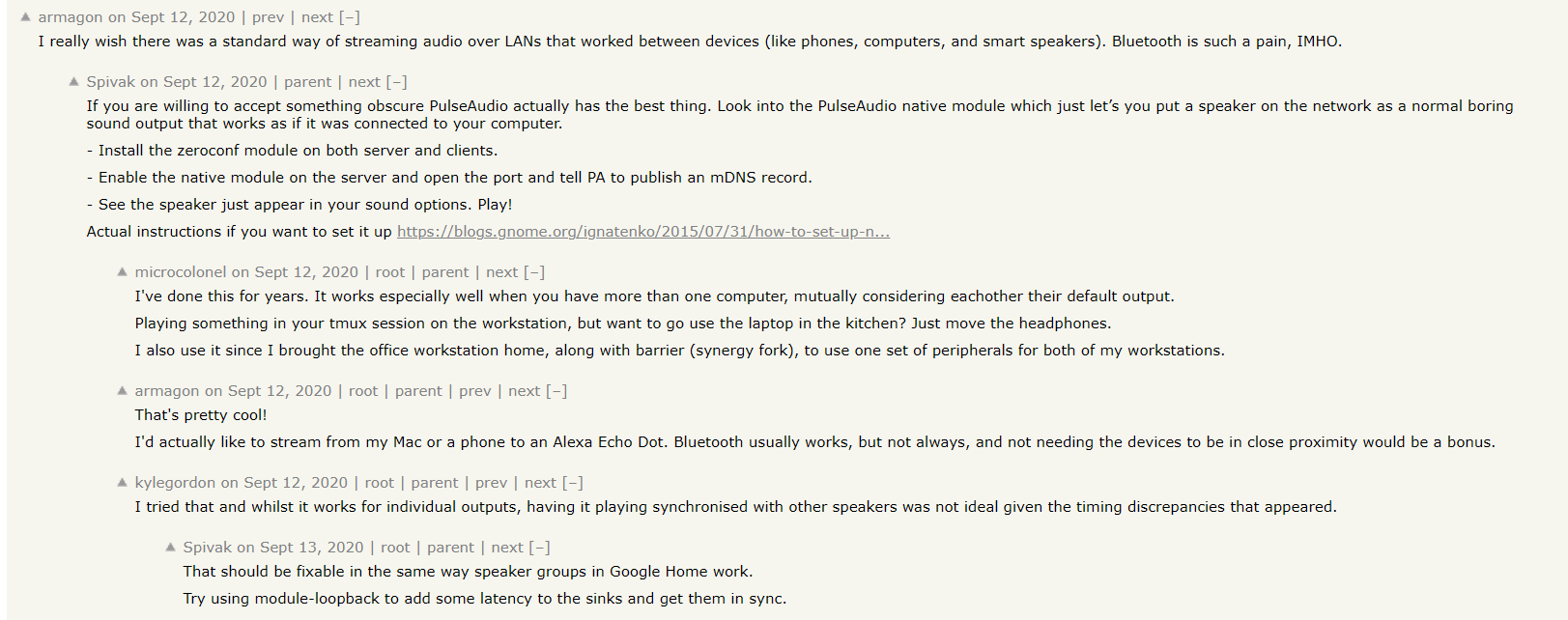
视频¶
v4l2¶
列出所有设备
root@tianyi ➜ ~ v4l2-ctl --list-devices
USB2 Video: USB2 Video (usb-0000:00:14.0-4):
/dev/video2
/dev/video3
/dev/media1
EasyCamera: EasyCamera (usb-0000:00:14.0-5):
/dev/video0
/dev/video1
/dev/media0
笔记本自带摄像头
root@tianyi ➜ ~ v4l2-ctl -d /dev/video0 --all
Driver Info:
Driver name : uvcvideo
Card type : EasyCamera: EasyCamera
Bus info : usb-0000:00:14.0-5
Driver version : 6.2.16
Capabilities : 0x84a00001
Video Capture
Metadata Capture
Streaming
Extended Pix Format
Device Capabilities
Device Caps : 0x04200001
Video Capture
Streaming
Extended Pix Format
Priority: 2
Video input : 0 (Input 1: ok)
Format Video Capture:
Width/Height : 640/480
Pixel Format : 'YUYV' (YUYV 4:2:2)
Field : None
Bytes per Line : 1280
Size Image : 614400
Colorspace : sRGB
Transfer Function : Rec. 709
YCbCr/HSV Encoding: ITU-R 601
Quantization : Default (maps to Limited Range)
Flags :
Crop Capability Video Capture:
Bounds : Left 0, Top 0, Width 640, Height 480
Default : Left 0, Top 0, Width 640, Height 480
Pixel Aspect: 1/1
Selection Video Capture: crop_default, Left 0, Top 0, Width 640, Height 480, Flags:
Selection Video Capture: crop_bounds, Left 0, Top 0, Width 640, Height 480, Flags:
Streaming Parameters Video Capture:
Capabilities : timeperframe
Frames per second: 30.000 (30/1)
Read buffers : 0
采集卡
root@tianyi ➜ ~ v4l2-ctl -d /dev/video2 --all
Driver Info:
Driver name : uvcvideo
Card type : USB2 Video: USB2 Video
Bus info : usb-0000:00:14.0-4
Driver version : 6.2.16
Capabilities : 0x84a00001
Video Capture
Metadata Capture
Streaming
Extended Pix Format
Device Capabilities
Device Caps : 0x04200001
Video Capture
Streaming
Extended Pix Format
Priority: 2
Video input : 0 (Input 1: ok)
Format Video Capture:
Width/Height : 2560/1600
Pixel Format : 'MJPG' (Motion-JPEG)
Field : None
Bytes per Line : 0
Size Image : 8192000
Colorspace : sRGB
Transfer Function : Rec. 709
YCbCr/HSV Encoding: ITU-R 601
Quantization : Default (maps to Full Range)
Flags :
Crop Capability Video Capture:
Bounds : Left 0, Top 0, Width 2560, Height 1600
Default : Left 0, Top 0, Width 2560, Height 1600
Pixel Aspect: 1/1
Selection Video Capture: crop_default, Left 0, Top 0, Width 2560, Height 1600, Flags:
Selection Video Capture: crop_bounds, Left 0, Top 0, Width 2560, Height 1600, Flags:
Streaming Parameters Video Capture:
Capabilities : timeperframe
Frames per second: 30.000 (30/1)
Read buffers : 0