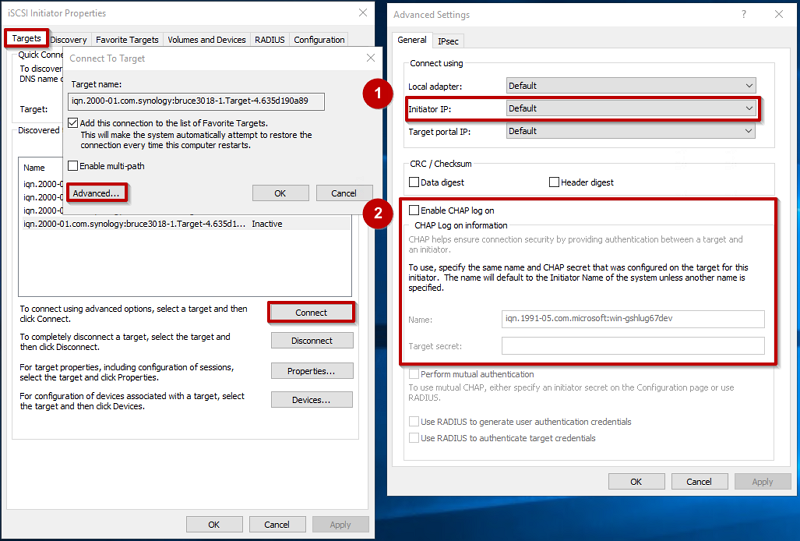网络挂载磁盘 (iSCSi)
网络挂载磁盘 (iSCSI)¶
iSCSI is an IP-based standard for transferring data that supports host access by carrying SCSI commands over IP networks. The iSCSI standard is defined by RFC 3720. (iSCSI overview - IBM Documentation)
使用 iSCSI 可以将远程服务器上的存储设备映射为本地的一个块设备
服务端 (target)¶
查了一圈,没有找到在 windows 上开启 iSCSI target 的教程
ubuntu20.04¶
-
安装
此时已经可以看到 iSCSI 服务启动了
-
配置 target
新建一个 target1.conf 文件
配置如下
<target iqn.2020-05.com:tianyi310.target1> # provided devicce as a iSCSI target backing-store /dev/sda1 # iSCSI Initiator's IQN you allow to connect initiator-name iqn.2022-02.com:s3-pro initiator-name iqn.2022-02.com:ryzen5800x # authentication info ( set anyone you like for "username", "password" ) #incominguser user password </target>
<target iqn.2023-10.com:ryzen.target1>
# provided devicce as a iSCSI target
backing-store /dev/disk/by-id/scsi-0QEMU_QEMU_HARDDISK_drive-scsi4
# iSCSI Initiator's IQN you allow to connect
initiator-name iqn.2023-10.com:a1-win10
# authentication info ( set anyone you like for "username", "password" )
#incominguser user password
</target>
其中 iqn.2020-05.com:tianyi310.target1 为 target 名称,有着规范的格式 iqn.1991-05.com.microsoft:kvm-win10
存储设备
backing-store /dev/sda1表示使用 sda1 作为存储设备(第一个磁盘 (sda) 上的第一个分区 (sda1))
支持的存储设备:
- 块设备
- 块设备上的一个分区
-
一个文件作为虚拟的块设备,如
#create folder and file mkdir /var/lib/iscsi_disks dd if=/dev/zero of=/var/lib/iscsi_disks/disk01.img count=0 bs=1 seek=10G授权
为了简单,以上配置没有配置 authentication。几种常用授权方式:
- initiator-name:只允许指定 iqn 名称的 initiator
- initator-address:只允许指定 ip 的 initiator
- user, password:没试过
- 相互 CHAP 验证:开启后不知道怎么在 windows initiator 中对应设置,因此没试
-
重启 tgt 服务
-
查看 tgt 状态
应该可以看到关于 LUN0 和 LUN1 的配置,如果没有 LUN1 则再次重启下
客户端 (initiator)¶
Windows10¶
- 使用 windows 的搜索功能,搜索 open iSCSI。第一次打开可能会提示开启相关服务,确认即可
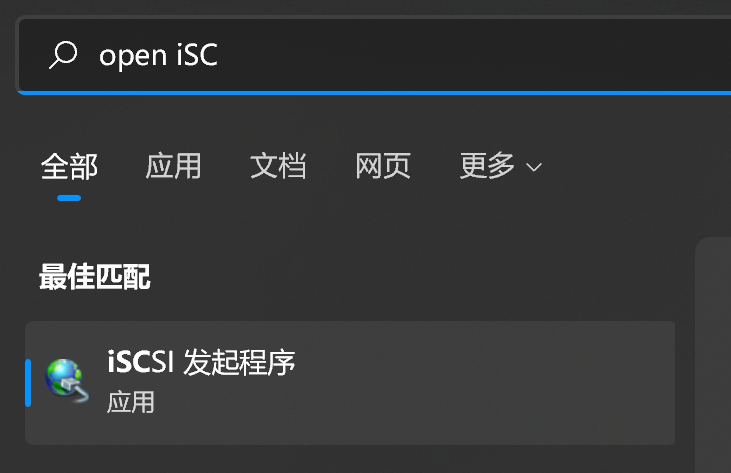
- 首先在配置栏修改掉默认的名称,注意区分大小写
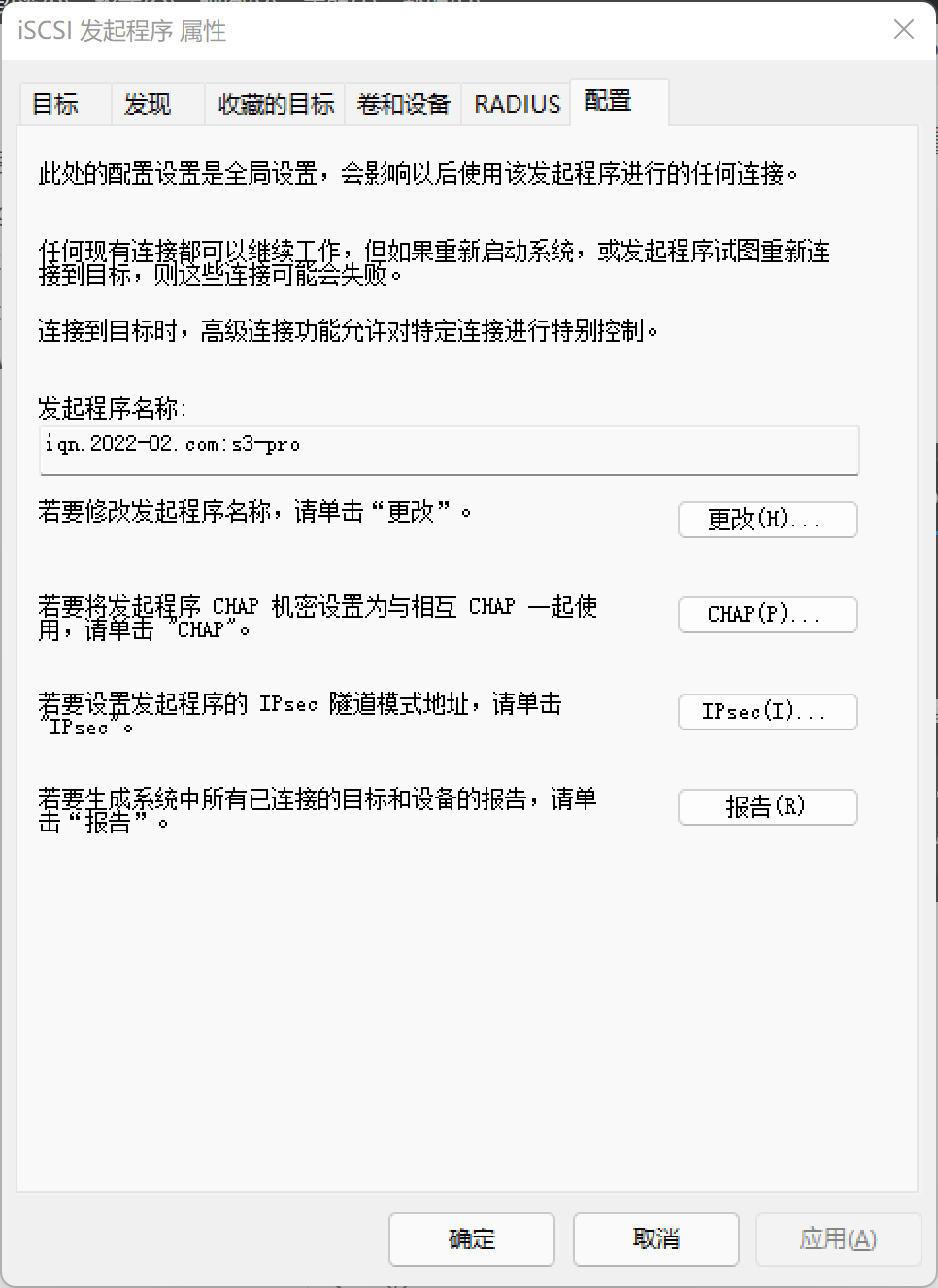
- 然后在目标栏中填入 ip 地址或域名(支持 ipv6),点击快速连接。
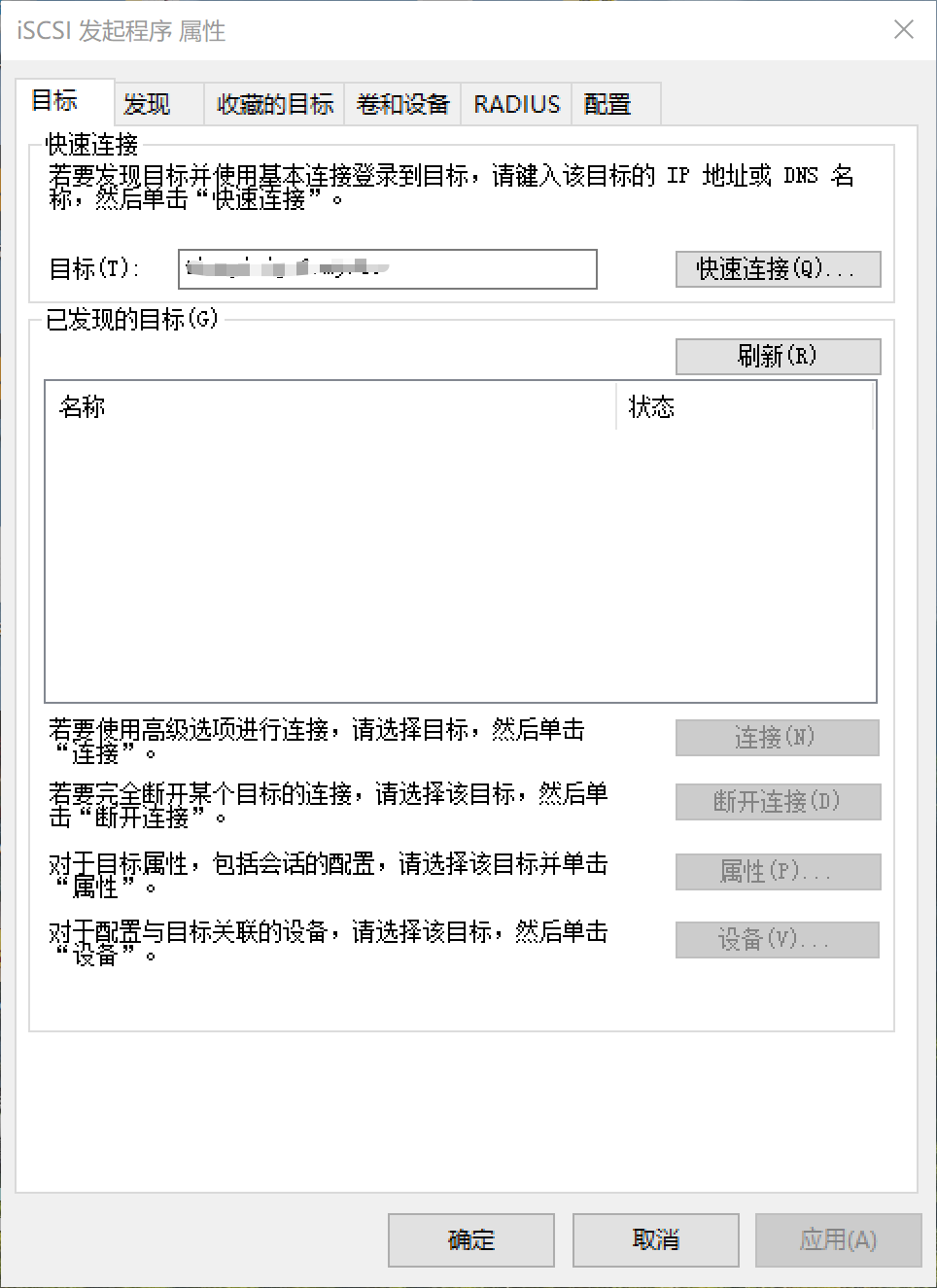
4. 如果连接成功后,目标会显示在已发现的目标中,可以断开连接,或下次再次连接
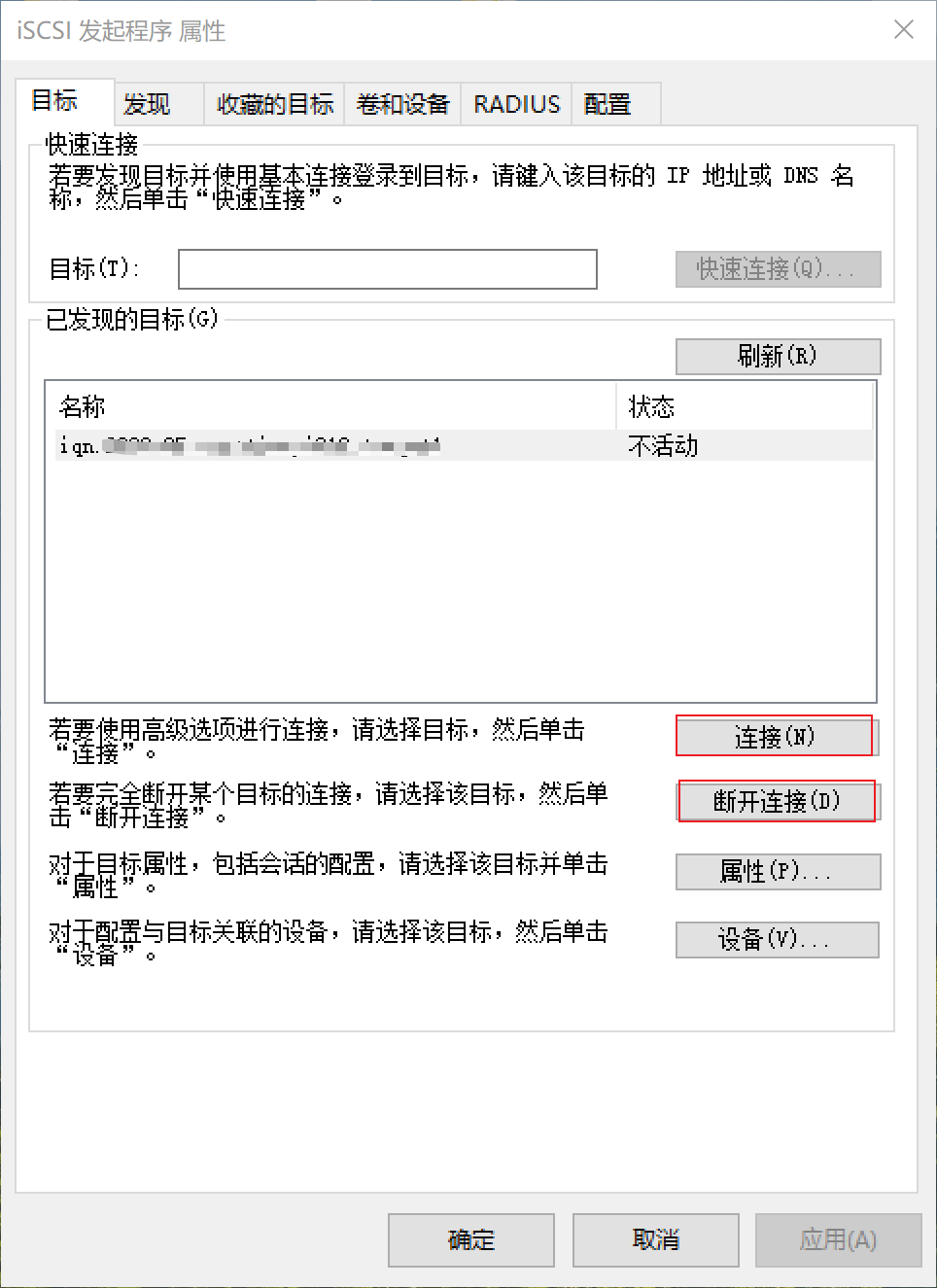
连接成功后,进入磁盘管理,便会出现一个没有使用的磁盘,格式化即可。
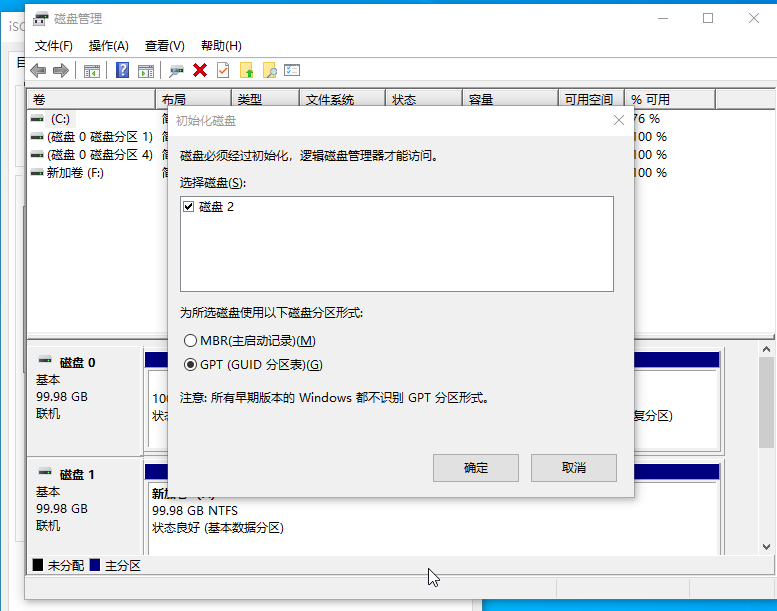
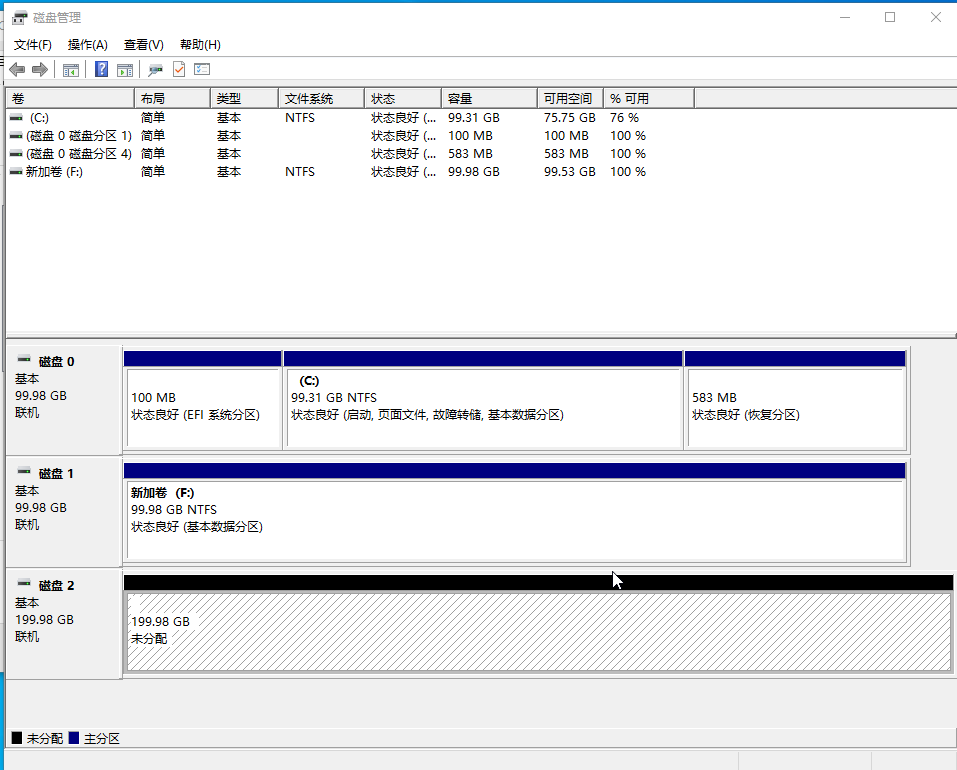
连接失败¶
How can I troubleshoot iSCSI connection issues? (DSM 6.x) - Synology Knowledge Center
If the iSCSI Initiator cannot find an iSCSI target:
- In Windows iSCSI Initiator, go to
- Specify the network interface to use for iSCSI connections if you have more than one network interfaces on both the initiator and target.
- Make sure that Enable CHAP log on is not checked.

If the iSCSI Initiator finds an iSCSI target but fails to connect to it:
- Specify the network interface to use for iSCSI connections if you have more than one network interfaces on both the initiator and target.
- Make sure that you entered identical name and password on DSM as the Name and Target secret in Windows iSCSI Initiator.